Using "Try It" in the developer portal
Pre-requisites
Open Try It Panel
You can play with the sandbox data using the Try It button available on each API Call.
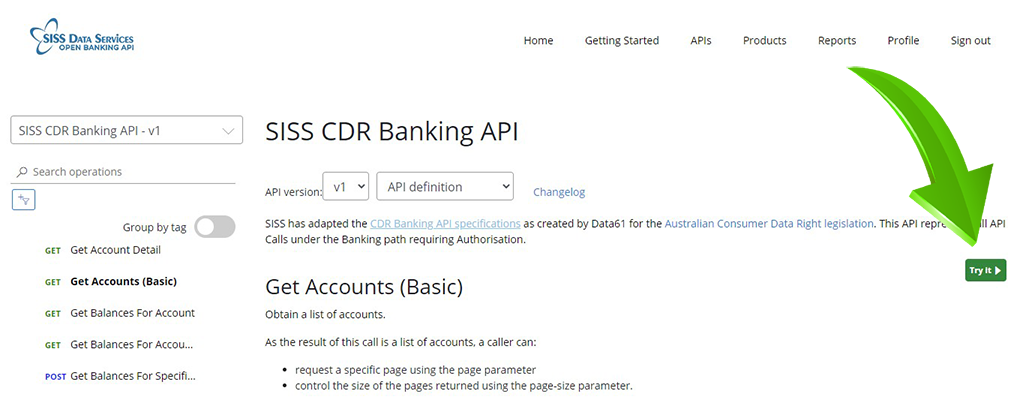
This will pop in the Try It window on the right.
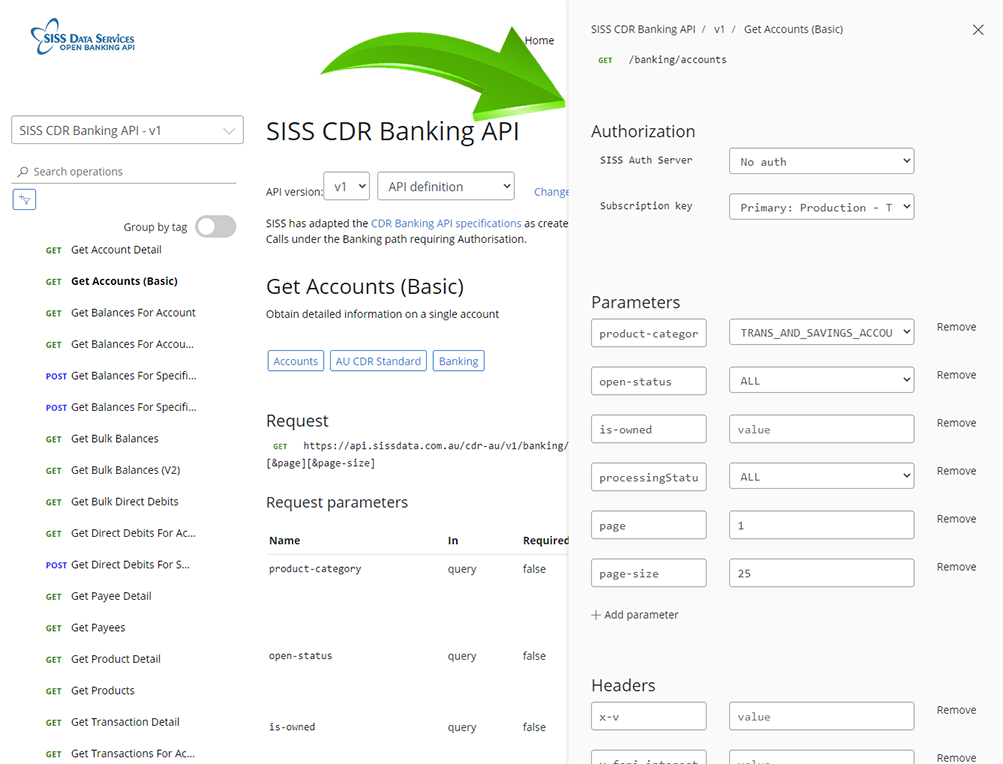
Authorise
To authorise the call, you need to select "authorization_code" for SISS Auth Server.
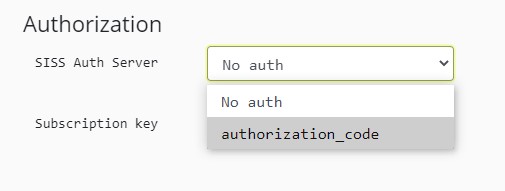
If this is the first time you are setting the Authorisation Code, you will be prompted to Sign Up for an account with the SISS Auth Server.
This signup is only used to authorise you for the Sample Data in the Sandbox. You will receive an email to validate your account.
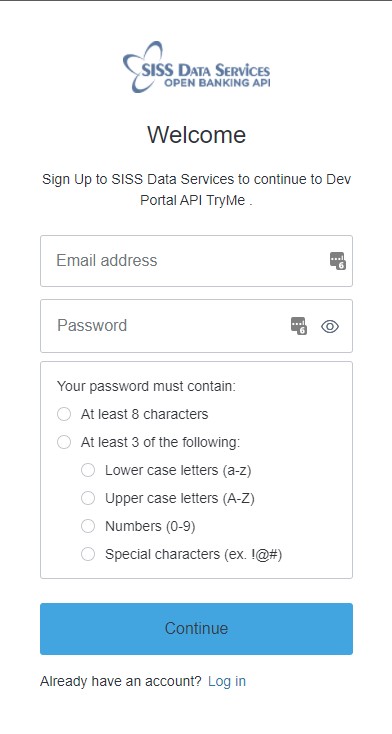
If you already have an account, and the current token is invalid, you will be asked to sign in.
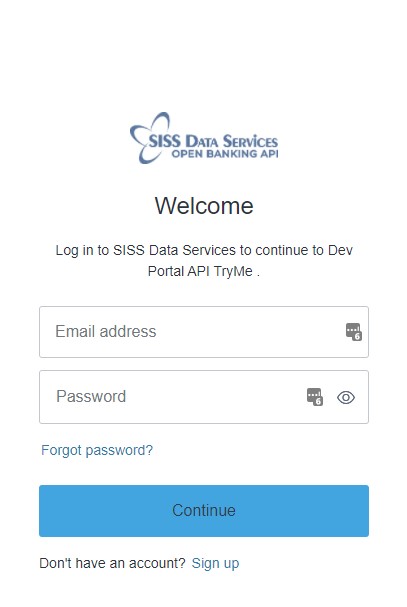
The solution will retrieve a valid JWT for use in the call, which it will use to populate the Authorization Header.
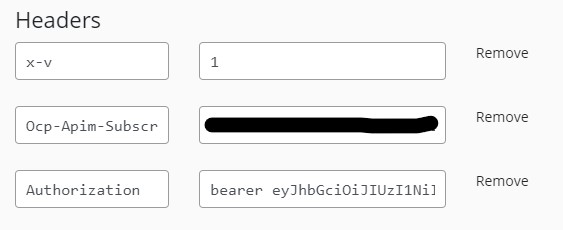
Get Results
You can press the Send button to see results (assuming you have filled out any other required headers).
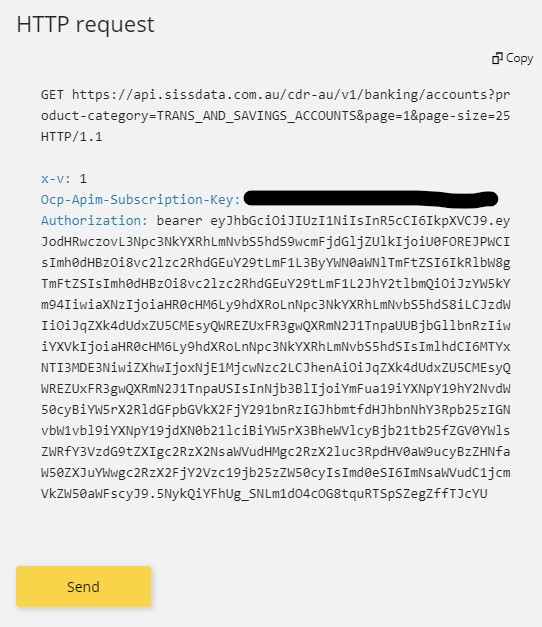
The results will show below the
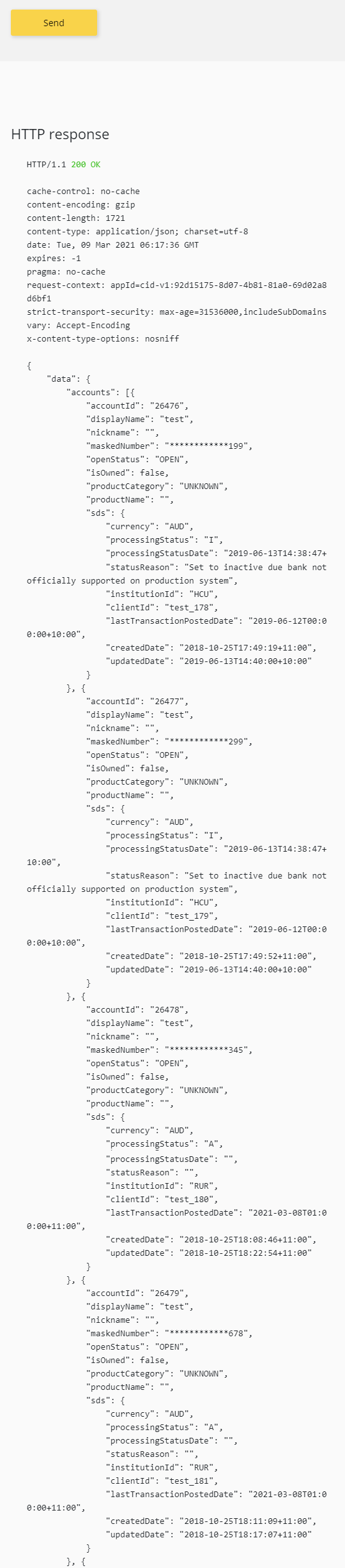
Next Steps
Check our Tips, Tricks and Best Practices to optimise your usage.